One platform that has taken the business communication world by storm is WhatsApp Business. With over 2 billion users worldwide, it provides a unique, personal way to engage with your customers.
Whether you run a small or large business, WhatsApp Business helps you communicate easily. You can promote your products through direct, real-time chats and improve customer engagement.
This guide will help you set up a WhatsApp Business account and optimize your profile. We will look at key features like automated messaging and catalogs and discuss how to connect these tools with Facebook and Instagram accounts, which will help you reach more customers.
What is WhatsApp Business?
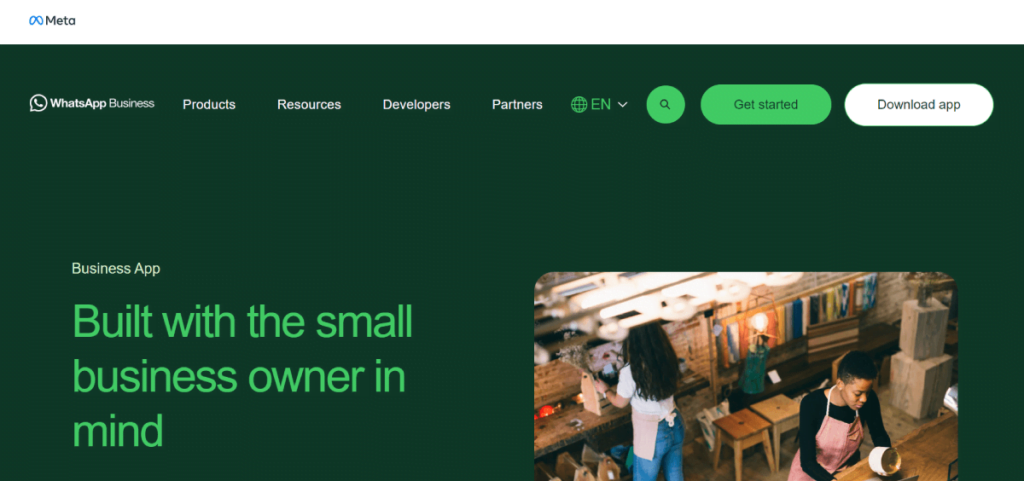
WhatsApp Business is a free app made for businesses of all sizes. It helps them communicate better with their customers.
This platform is popular for personal messaging. It helps companies create a professional presence. Businesses can use the familiar chat format to talk to customers.
Unlike the standard WhatsApp Messenger, WhatsApp Business offers tools that are tailored for commercial use. These features include business profiles, product catalogs, automated messages, and quick replies. They help businesses connect with customers and handle questions easily.
Why Use WhatsApp for Business?
Before diving into the how-to, let’s first understand why WhatsApp Business is essential:
- Global Reach: WhatsApp’s global presence allows businesses to efficiently connect with customers across borders.
- Real-time Communication: Engage with your customers instantly, answering queries, taking orders, or solving problems on the go.
- Personalized Engagement: WhatsApp feels personal. Unlike emails or social media, chatting on WhatsApp mimics the one-on-one feel of a real conversation.
- Automation & Efficiency: WhatsApp Business provides automated tools, allowing businesses to send quick replies, set up away messages, and manage orders efficiently.
Now that you understand WhatsApp Business’s benefits let’s begin setting up your account and discovering its various features.
Step-by-Step Guide to Setting Up a WhatsApp Business Account
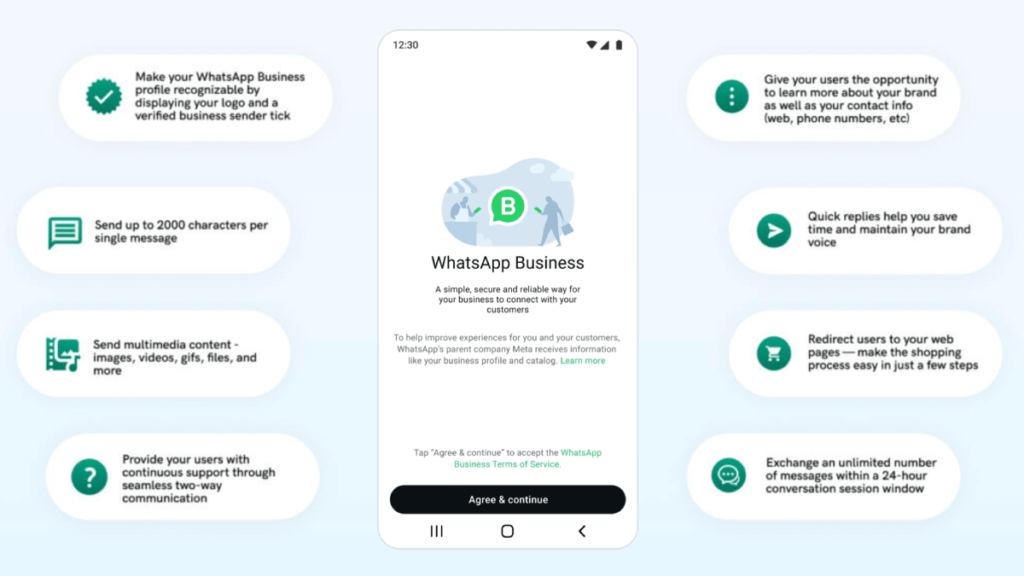
Step 1: Download the WhatsApp Business App
Start by downloading the WhatsApp Business app, which is separate from the regular WhatsApp Messenger app. It can be found on the Google Play Store for Android users or the App Store for iOS users.
- Search for “WhatsApp Business.”
- Download and install the app on your device.
Tip: Keep your business phone number nearby, as you’ll need it for verification.
Step 2: Verify Your Business Phone Number
After installation, open the app and follow the on-screen instructions to verify your phone number.
- Enter your business phone number to associate with your WhatsApp Business account.
- WhatsApp will send a verification code to this number. Input this code to confirm the number and complete the setup process.
Your phone number will be visible to everyone, so a separate business line is best.
Step 3: Restore Chat History (Optional)
Suppose you have used WhatsApp Messenger with this number before. In that case, you can restore your chat history and media from a backup. This step is optional but useful if switching from a personal to a business account.
Step 4: Choose Your Business Name
Once your number is verified, you must choose a business name. Be careful here; this name will be displayed to all your customers and cannot be changed later.
- Select a unique and professional name that represents your business.
- Avoid using emojis or special characters in the business name.
Step 5: Build Your Business Profile
Now that your account is set up, it’s time to create a compelling business profile that gives customers all the necessary information.
Setting Up a Complete WhatsApp Business Profile
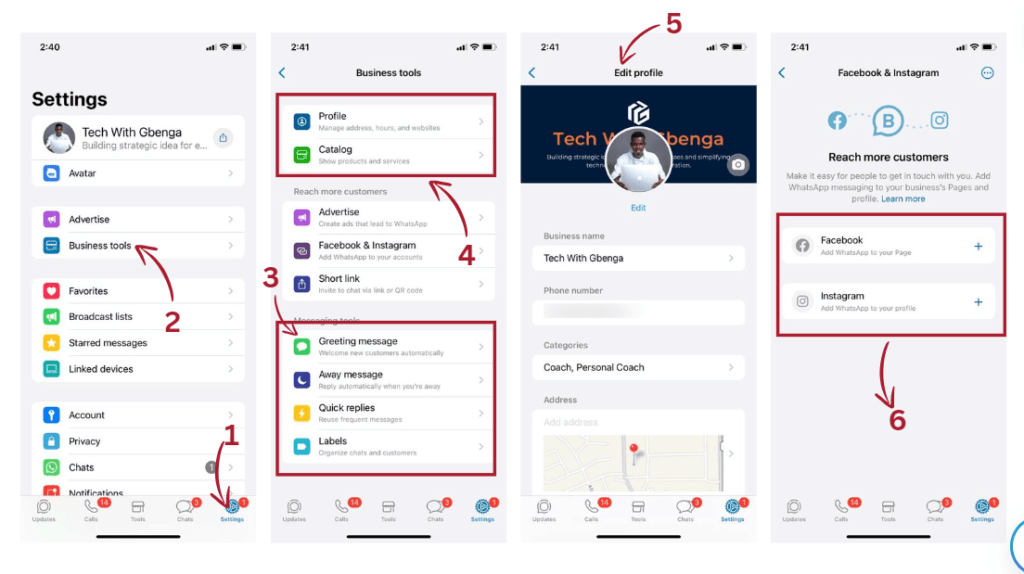
A complete and professional profile on WhatsApp Business is crucial for giving your customers all the details about your company. Here’s how you can set it up:
1. Access Your Business Profile
- For Android users, tap on the three dots in the top right corner, then go to Business Tools > Business Profile.
- For iOS users, tap Settings and select Business Tools > Business Profile.
2. Fill in the Key Details
Your WhatsApp Business profile will serve as a mini storefront for your customers. Here are the key elements you’ll need to include:
- Profile Photo: Use a high-quality image representing your business, like your logo or a product shot. This image is the first impression customers get, so make it count!
- Business Name: Ensure it’s clear, professional, and easily recognizable.
- Category: Choose the category that best fits your business (e.g., Retail, Beauty, Hospitality). This helps customers quickly understand what you offer.
- Business Description: Craft a concise but engaging description of your business. This is where you tell customers what you offer and why they should choose you. For example, “We offer eco-friendly, handmade candles crafted with love.”
- Contact Information: Provide your business phone number, email address, and website URL to ensure customers have multiple ways to reach you.
- Business Hours: Specify your working hours. This will help customers know when they can expect a response and manage their expectations.
3. Save and Review
Once you’ve completed your profile, save your changes and review how it looks. Make sure all the information is accurate and up-to-date.
Key Features of WhatsApp Business to Supercharge Customer Engagement
WhatsApp Business comes packed with features designed to help businesses streamline communication and provide better customer service. Below are the standout tools you should start using right away:
Automated Messaging
One of WhatsApp Business’s most valuable tools is the ability to automate certain types of messages. This allows you to provide instant responses to customers, even when you’re not available.
- Greeting Messages: When customers first contact you, send an automated welcome message. It’s a great way to initially make them feel valued.
- Example: “Hi there! Welcome to [Your Business Name]. How can we assist you today?”
- Away Messages: If customers message you outside of business hours, set up an automatic away message to inform them when you’ll be available to respond.
- Example: “Thanks for reaching out! We’re currently closed, but we’ll get back to you during our business hours: [Hours].”
- Quick Replies: Save common responses to frequently asked questions (FAQs) and send them with just a few taps. This saves time and ensures consistent communication.
- Example: “Our shipping takes 3-5 business days. Let us know if you need anything else!”
Catalogs: Your Mobile Storefront
WhatsApp Business allows you to create a product catalog directly in the app. Consider it a mobile storefront where customers can browse your products or services without leaving the chat.
- Add high-quality images of your products, along with descriptions and prices.
- Customers can browse through your catalog, ask questions about items, and even place orders—all through the app.
Tip: Use engaging product descriptions and ensure sharp and professional images. If possible, showcase your products from different angles.
Labels for Organization
As your business grows, so will the number of customer conversations. To keep everything organized, WhatsApp Business offers colour-coded labels.
- To track customer interactions efficiently, you can create custom labels like “New Orders,” “Payment Pending,” or “Completed Orders.”
This makes it easy to prioritize conversations and provide timely responses.
QR Codes and Short Links
Use QR codes or short links to make it easier for customers to connect with your business. These can be shared on your social media, website, or even printed materials, allowing customers to quickly start a chat with you.
- QR Codes: Generate a QR code that customers can scan to instantly start a conversation with your business.
- Short Links: WhatsApp provides short links to share across digital channels. When customers click the link, they are taken directly to your chat.
Boosting Customer Engagement with Facebook Integration
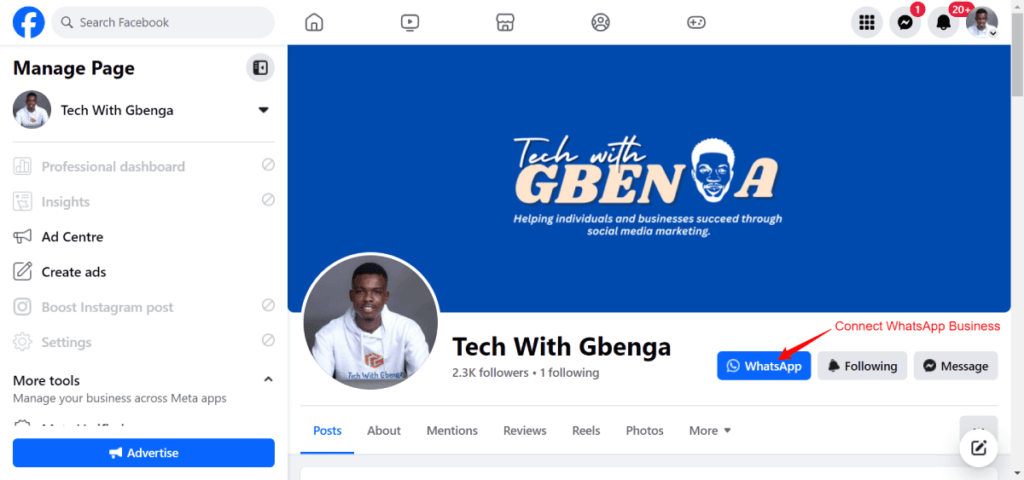
Integrating WhatsApp Business with Facebook can significantly expand your reach. Facebook offers seamless integration with WhatsApp, allowing you to drive traffic directly to WhatsApp through ads, posts, and more.
How to Link WhatsApp to Facebook:
- Go to Your Business Page: On Facebook, navigate to your business page’s settings.
- Find Linked Accounts: Look for the option to link your accounts in the settings menu.
- Enter WhatsApp Number: Enter the WhatsApp Business phone number and follow the prompts to verify the link.
Once connected, you can add “Message on WhatsApp” buttons to your Facebook posts, ads, and even your page. It encourages more direct communication with your customers, who can now message you instantly on WhatsApp with just one click.
Managing Customer Messages Effectively
As your customer base grows, organising and managing conversations efficiently is essential. WhatsApp Business offers several tools to make this easier:
- Quick Replies: Save and reuse standard replies to customer queries like shipping details, order status, or product availability.
- Labels: Use labels to categorize and prioritize conversations, ensuring you respond to the most urgent queries first.
- Automated Away Messages: If you are not available, set up automated messages. These messages will tell customers when to expect a reply.
Conclusion
In today’s competitive market, customers want fast and personal responses from businesses. WhatsApp Business helps you provide this service.
Make a complete profile. Use catalogs and automated messages. Connect with Facebook. This will help improve communication and increase customer satisfaction.
WhatsApp Business helps you connect better with your customers. It is helpful for both small local businesses and large global companies.
Start using WhatsApp Business today and transform how you interact with your audience.